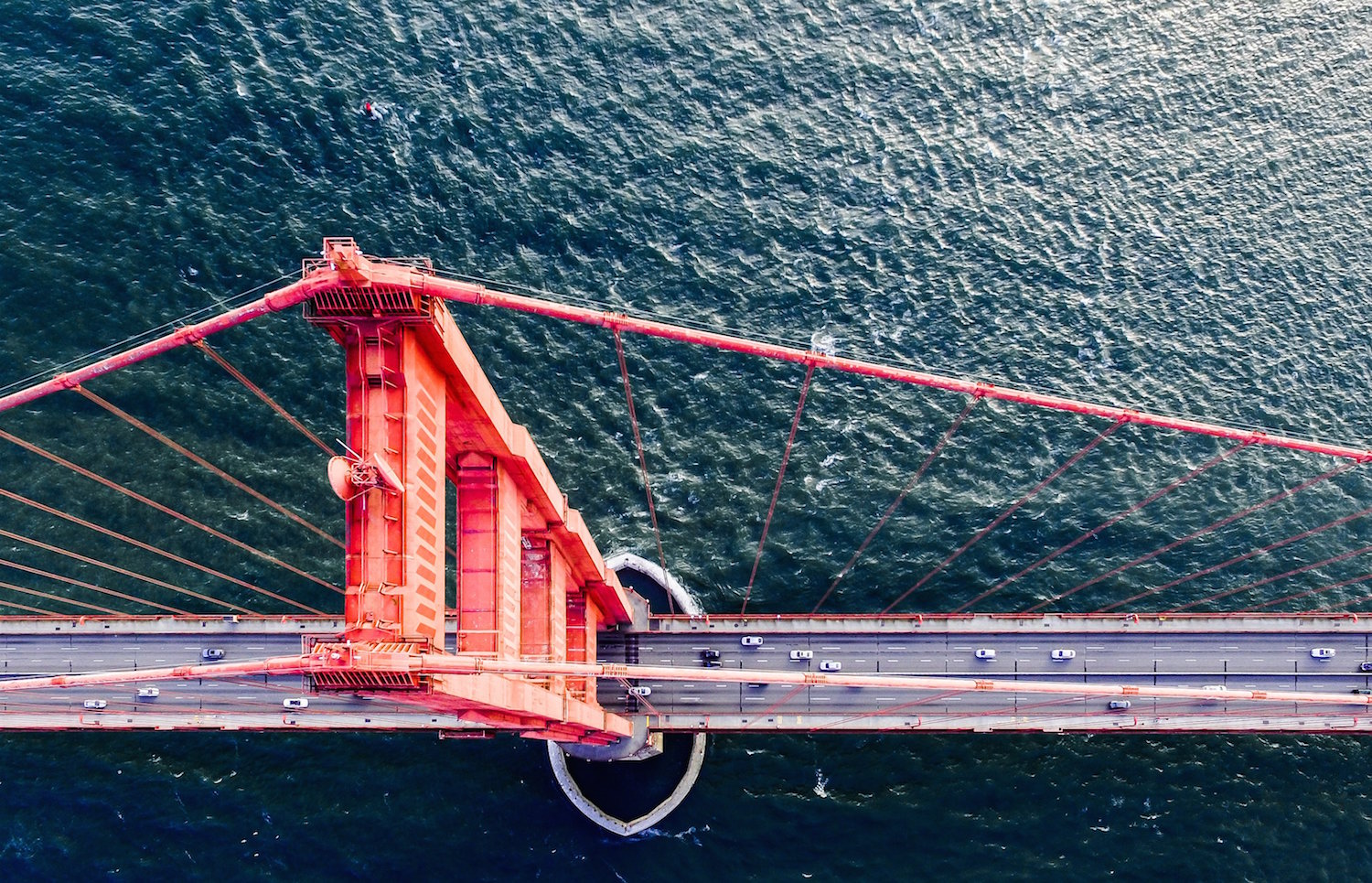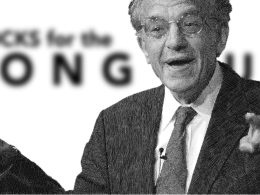Take Control of Your Inbox: Tips for Managing Your E-Mail
by Jim Flanagan, Commonwealth Financial Network
 I can recall the day back in the late ’90s when I set up my first e-mail account. At the time, using e-mail, or even having a computer with Internet access, wasn’t the norm. Unlike today, you couldn’t assume another person had e-mail, and if you were to ask, the question was often met with a curious look and a shake of the head.
I can recall the day back in the late ’90s when I set up my first e-mail account. At the time, using e-mail, or even having a computer with Internet access, wasn’t the norm. Unlike today, you couldn’t assume another person had e-mail, and if you were to ask, the question was often met with a curious look and a shake of the head.
As you know, times have certainly changed! You probably e-mail your clients and colleagues more frequently than you call them, and most of us are well aware that marketers have taken full advantage of the free communication avenue provided by e-mail. This is all great for the environment—but not so great for our inboxes. Managing your e-mail can be overwhelming, and an out-of-control inbox can hamper your business communications. The good news? There are some steps you can take to remedy this.
Here, I’ll provide some quick tips for managing your e-mail and taking control of your inbox.
Filter and Opt Out of E-Mails
A spam filter is critical to a clean inbox, and Commonwealth has a very effective one in place for all Commonwealth-hosted e-mail users. Keep in mind, however, that even with a filter, you’ll still receive periodic unwanted e-mails from legitimate sources. Often, these e-mails are from vendors trying to sell a service or product or from online retailers you have ordered from in the past. Or, perhaps you forgot to uncheck the Send Me E-Mail Announcements box the last time you registered for an account online.
Once you’re on these e-mail lists, you might find yourself falling into the habit of spending time each day manually deleting these harmless but unwanted e-mails. Instead, I encourage you to do the following:
- Open the e-mail and take a few moments to scroll to the bottom to look for the unsubscribe hyperlink (typically in small print).
- Click on this link, and you will be directed to a webpage to confirm that you would like to be removed from the e-mail list.
If you receive an e-mail where the sender doesn’t look legitimate, do not open the e-mail. You may not always want to block senders entirely, as there may be certain types of communication you want to continue receiving from a particular organization. But for the senders you don’t trust or care about, leveraging a spam filter is your best defense.
Practice the Four Ds
Good habits are important to keeping a well-organized inbox. Make a point to take action every time you check your inbox for new e-mails by getting in the routine of practicing the four Ds:
- Delete it. Take a moment to delete all the e-mails you don’t want or need to read.
- Do it. If an e-mail takes less than two minutes to reply to, then type it, send it, and get it off your plate.
- Delegate it. If the e-mail should be dealt with by someone else, take a moment to send it over to him or her.
- Defer it. If an e-mail will take more than two minutes to read and reply to, and you either don’t have the time or need to consider a well-crafted reply, flag it for follow-up later. Flags can help you prioritize and stay on track with replies.
Helpful hint: Once you’ve decided which e-mails should be deferred, it’s important to establish a routine for addressing those e-mails; otherwise, they may be forgotten.
Alerts for High-Priority Senders
Of course, you have contacts whose e-mails you consider to be urgent, regardless of the topic or the time of day. Whether these are personal or business relationships, it’s vital to ensure that these priority e-mails don’t get overlooked. There are various ways to set up alerts for specific e-mails, but I’m going to share two that have been a great help to me.
Conditional formatting. Through this Outlook tool, you can set up a range of filters, including color-coding e-mails you receive from selected contacts. This is a great way to help important e-mails stand out from the rest of your inbox after returning from a three-hour meeting, for example. You can also set this up based on keywords. To create these rules:
- On the View tab in the menu ribbon, click View Settings.
- In the dialog box that appears, click Conditional Formatting…
- A set of default rules appears. For this example, let’s add a new rule making a specific contact’s e-mail show up in green font. First, click Add.
- Enter a name for this rule (e.g., “Steve’s e-mails”).
- Click Font…
- Select Green from the Color dropdown menu.
- Click OK.
- Click Condition…
- In the From… box, type the contact’s name for whom you want this rule applied.
- Click OK.
Mobile notifications. The second feature I use helps me tremendously while on the go. If you’re like most people, you might believe that e-mail notifications on your mobile device are an all-or-nothing deal—you either hear an annoying alert for every e-mail or turn off alerts completely. This is not true. And for some smartphones, including Apple and Samsung devices, you can set up your phone to alert you to specific mail senders.
Rather than list the instructions for each phone here, I’m going to direct you to a great article, “Never Miss an Important Email on Your Smartphone.” For those of you receiving e-mail on your phone, you won’t be sorry you took the time to read it.
Help on All Fronts
Remember, you don’t have to fight this e-mail epidemic alone. Encourage your colleagues to help in managing your inbox by asking them to always use very clear subject lines in their e-mails, so that you’re able to prioritize without even opening them. Also, urge them to use the low importance and the high importance options accordingly when sending you e-mails, so that you’ll have an idea of what their expectation is on a response time.
Managing your e-mail communication is key to keeping your business efficient, and by using these tips, you’ll be well on your way to a well-managed and uncluttered inbox.
Commonwealth Financial Network is the nation’s largest privately held independent broker/dealer-RIA. This post originally appeared on Commonwealth Independent Advisor, the firm’s corporate blog.
Copyright © Commonwealth Financial Network